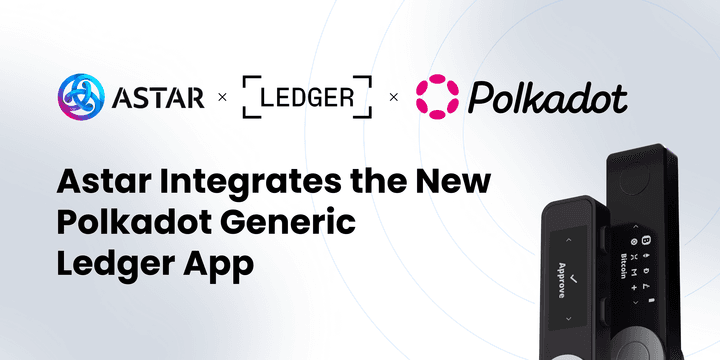Table of Contents
The release comes with important new info all users.
The New Polkadot Ledger app
The New Polkadot Ledger app was released a few weeks ago offering a unified application and experience for the entire Polkadot Ecosystem and its parachains.
This new app allows users to manage their Ledger hardware from a single application within the Polkadot ecosystem. Accounts generated through the Polkadot Generic Ledger app have access to all cross-chain features, including XCM.
To achieve this, two ledger applications were created:
- Polkadot Generic app: The main application supporting Polkadot and its broader ecosystem (parachains).
- Polkadot Migration app: Facilitates access to Ledger wallets set up with older applications, like the Astar Native App for the Astar Network.
This impacts existing ledger users on Polkadot parachains and Kusama as they now must migrate their accounts and assets to the Polkadot Generic Ledger app using the Migration app in Ledger Live.
For users of Polkadot and Asset Hub, asset migration isn't required. The Polkadot Generic app will seamlessly integrate with your existing Polkadot, Polkadot Asset Hub, and other Polkadot system chains.
Learn more about the Polkadot Generic app here: Introducing the New Polkadot Ledger App
It’s also important to note that Astar Network's runtime was recently upgraded to support the new Polkadot Generic Ledger app. This upgrade includes important changes: the Astar Native Ledger app must now be replaced by the Polkadot Migration app to access existing Ledger accounts.
Farewell Astar Native Ledger App and Welcome Polkadot Migration App
Due to the new Polkadot generic Ledger application, the Astar Native Ledger application is no longer supported by all wallet providers in the ecosystem, including the Polkadot.js extension, and is therefore unusable at the moment.
To access Astar accounts created with the Astar Native Ledger app, users must use the Polkadot Migration application.
The Migration app allows users to manage their Astar accounts and perform transactions, such as transfers or dApp Staking, just as they would with the Astar Native Ledger app.
Follow these steps to migrate:
- Update your Ledger Firmware to the latest version using Ledger Live;
- Download the Polkadot Migration app
v100.0.8on your Ledger device using Ledger Live;
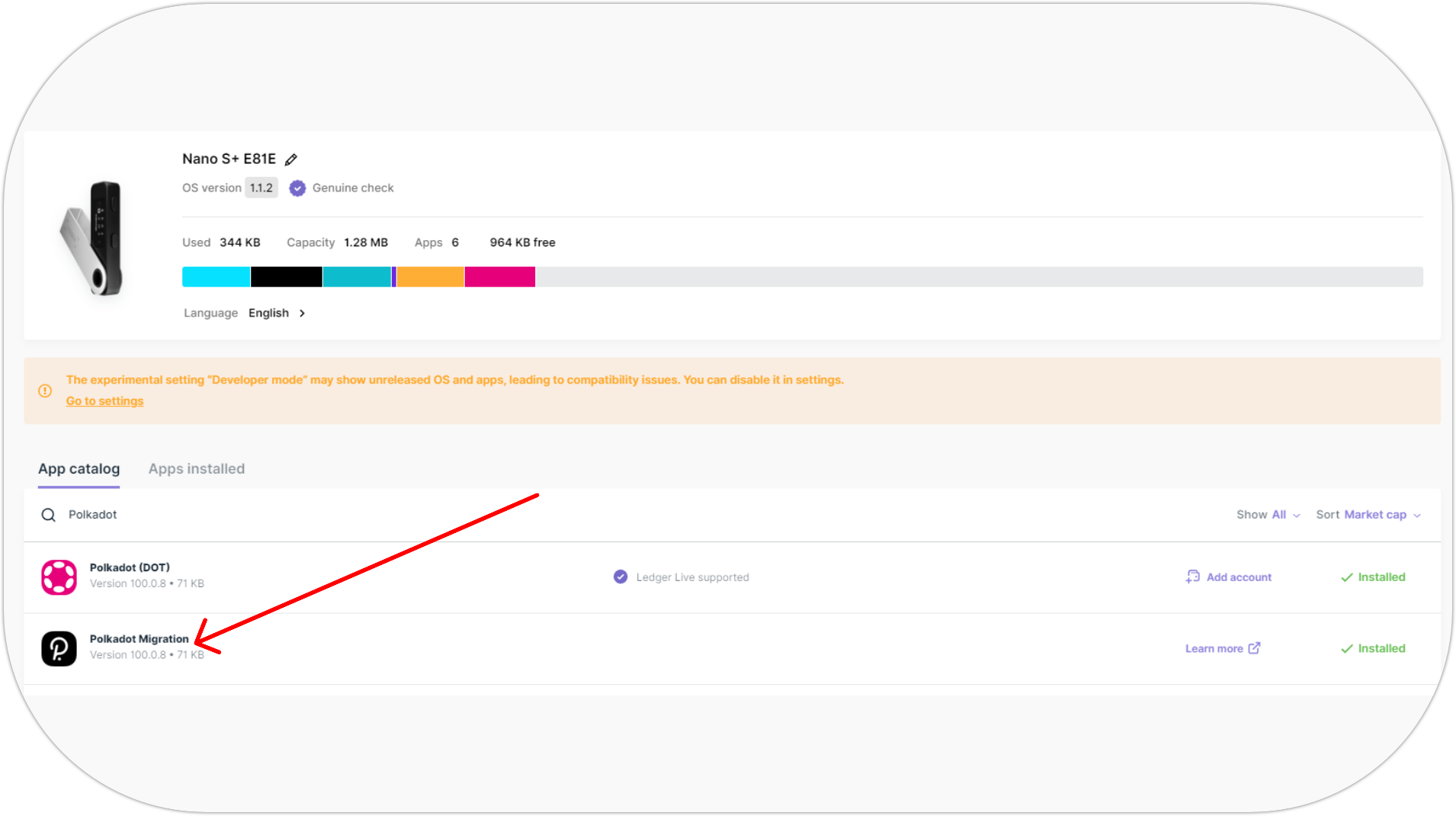
- Connect the Ledger device to your browser and open the Polkadot Migration app;
- Import your Ledger account into your preferred wallet provider (Polkadot.js, Talisman, SubWallet, Nova Wallet) and choose Astar Network;
- Once done, you will have access to the same wallet created with the Astar Native Ledger app.
Detailed Steps for Polkadot.js Users:
Import your Astar Ledger account
- Install Polkadot.js extension and open the extension;
- In Polkadot.js settings, select
Use the Ledger Migration Appin Ledger App setting; - Click on Attach Ledger account as shown below;
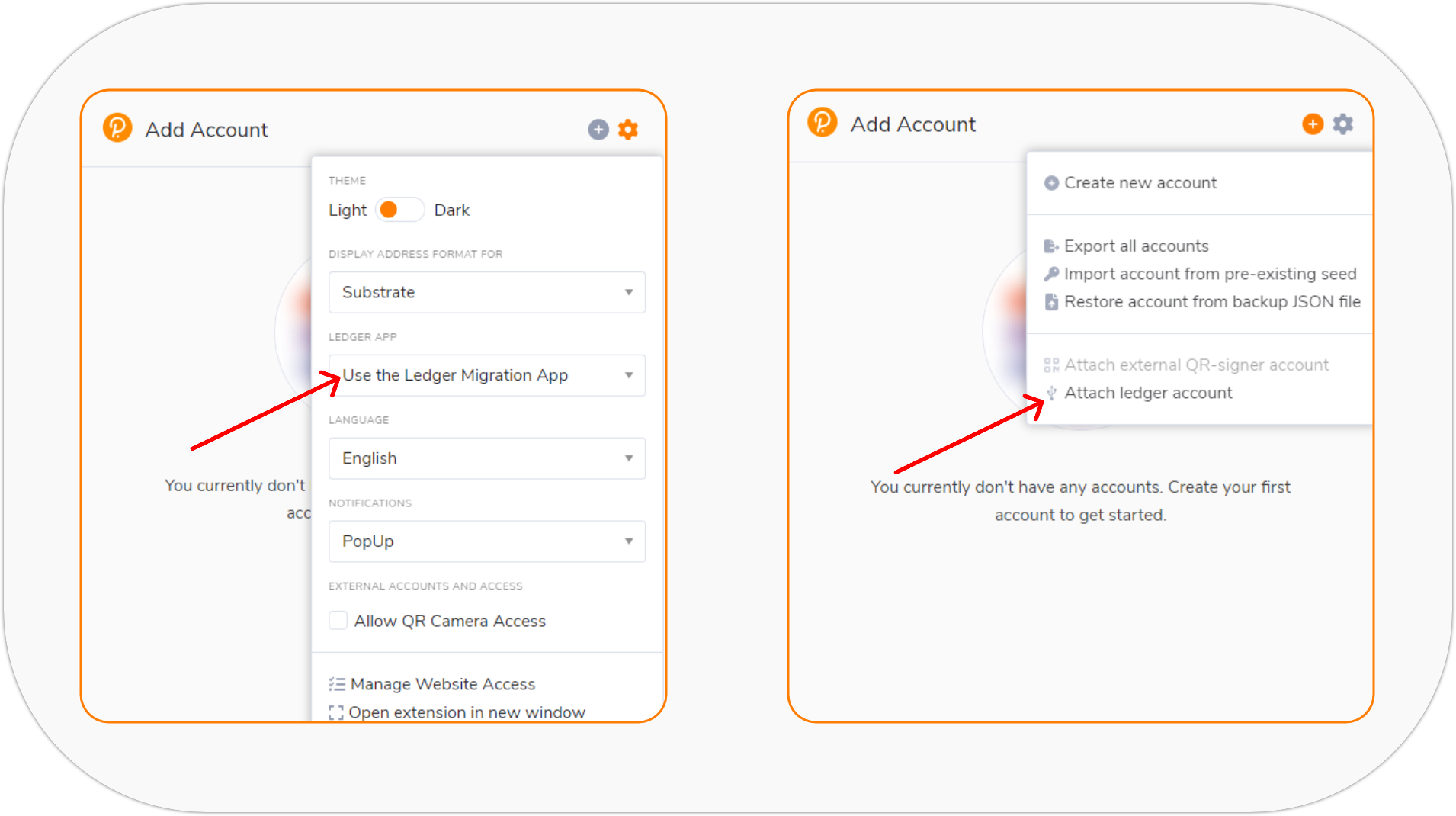
- Make sure your Ledger device is connected to your PC and the Polkadot Migration is open

- Select Astar Network and enter a descriptive name;
- Click Import Account.
Connect to the Astar Portal
- Update the Metadata of your Polkadot.js extension wallet if necessary;
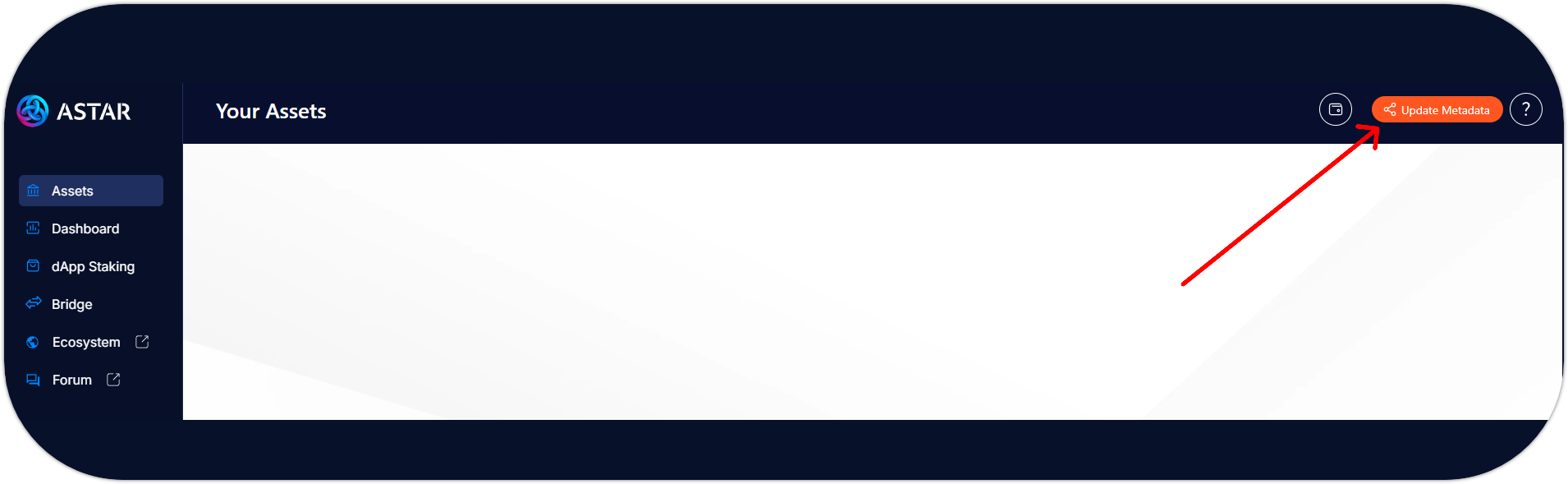
- Select Polkadot.js under Native Wallets;
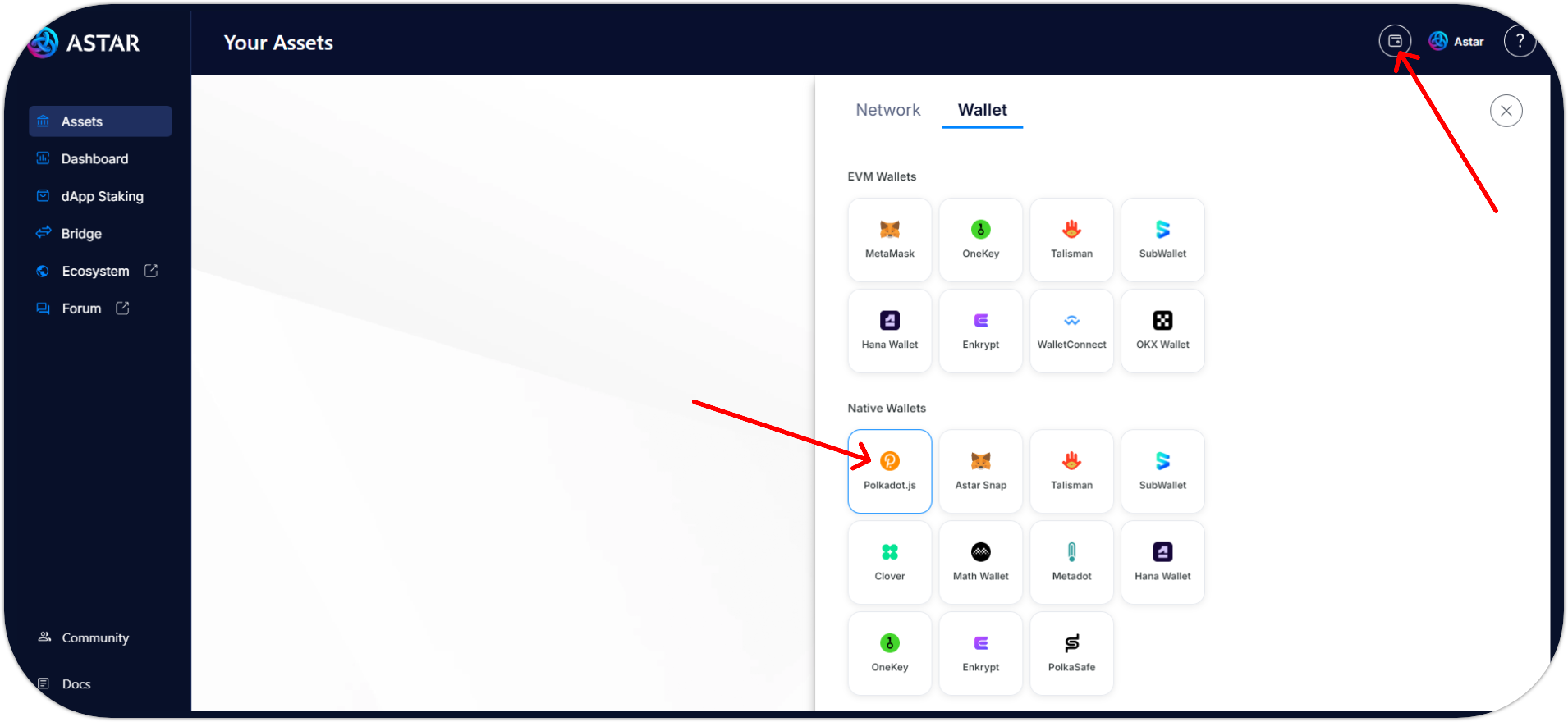
- If you can't see your wallet, open the Polkadot.js extension settings and allow the wallet to recognize the Astar portal.
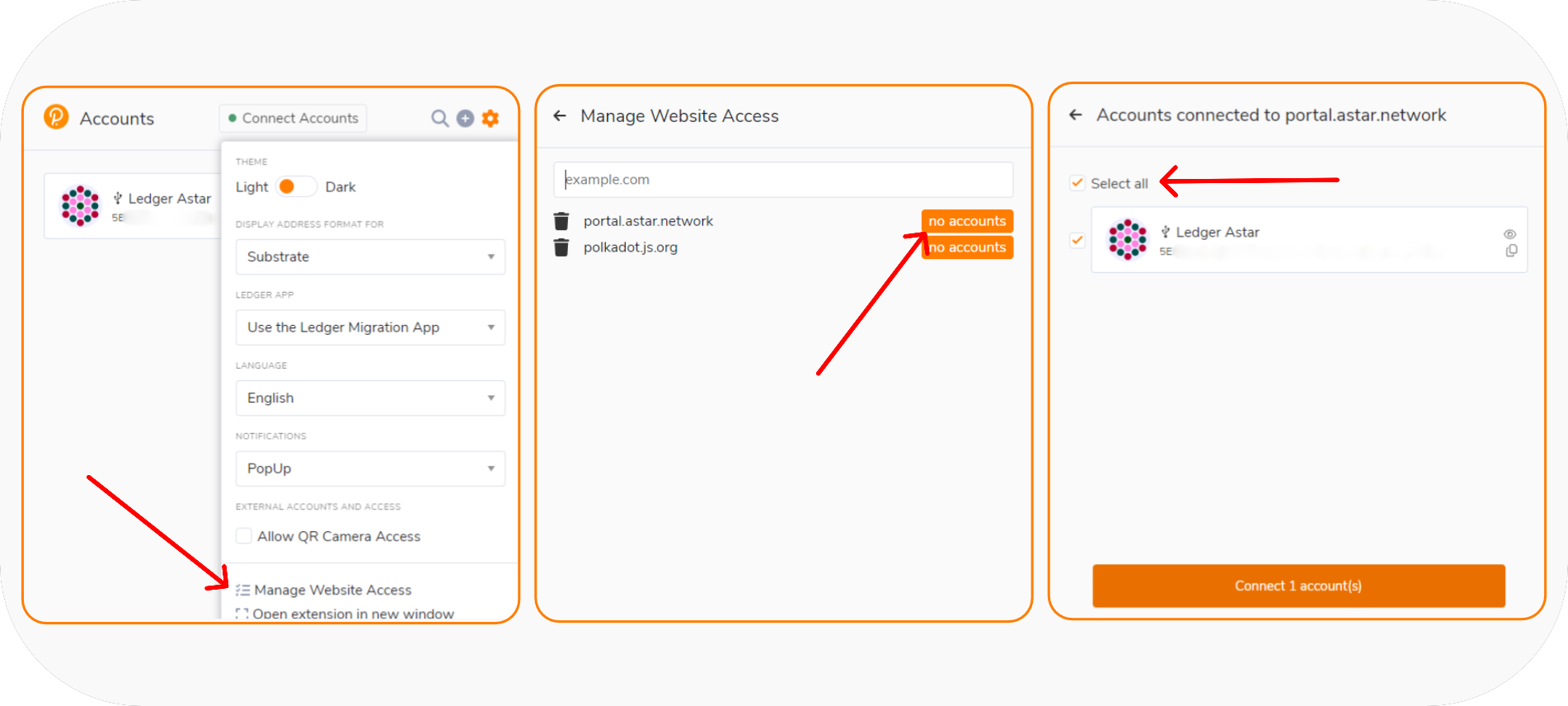
- Refresh the Portal and connect your Astar ledger account;
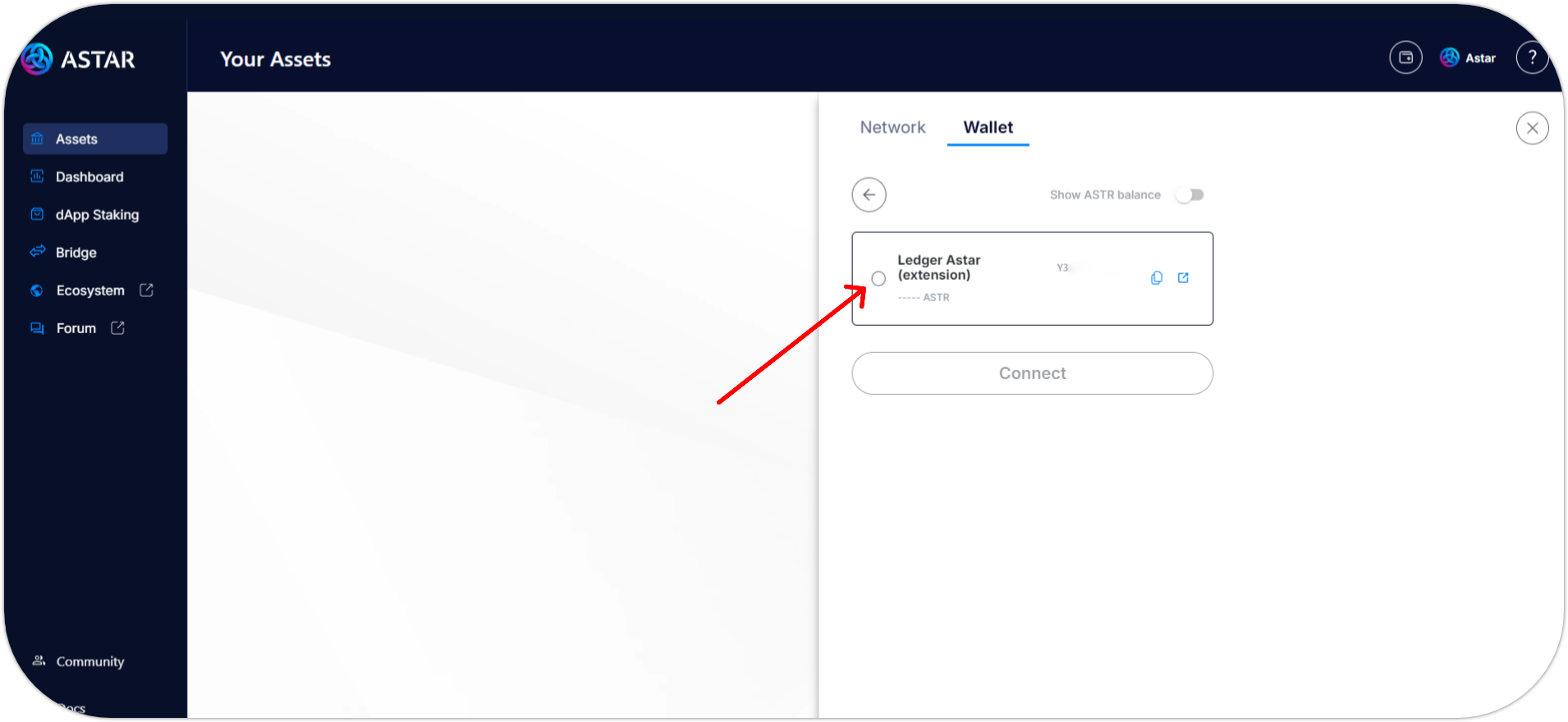
- You successfully connected your Ledger Astar account using the Polkadot Migration app. 🎉
For more detailed information on the migration process for specific wallets, you can check the following guides:
- Talisman
- If you have an existing Astar Native Ledger account in your Talisman extension, you must first erase it in order to reimport it using the Polkadot Migratrion app.
- SubWallet
- Nova Wallet
One Ledger application to rule them all: Meet the Polkadot Generic app
The Polkadot Generic app is the standard Ledger application for the Polkadot ecosystem, supporting all Polkadot parachains. New Ledger account users should use the generic Polkadot application directly instead of the Polkadot Migration app for a more unified experience.
Now that you have access to your Astar Ledger accounts again, you should start thinking about transferring everything (assets, NFT, identities, staking, etc.) to new accounts created with the Polkadot Generic app.
The Polkadot Migration app will remain available for an extended period, but it's advisable to migrate to the new generic Polkadot app for a more unified and improved ledger experience on both Polkadot and Astar Network.
Follow these steps to create your Astar Ledger account using the Polkadot Generic app:
- Update your Ledger Firmware to the latest version using Ledger Live;
- Download the Polkadot (DOT) app
v100.0.8on your Ledger device using Ledger Live;
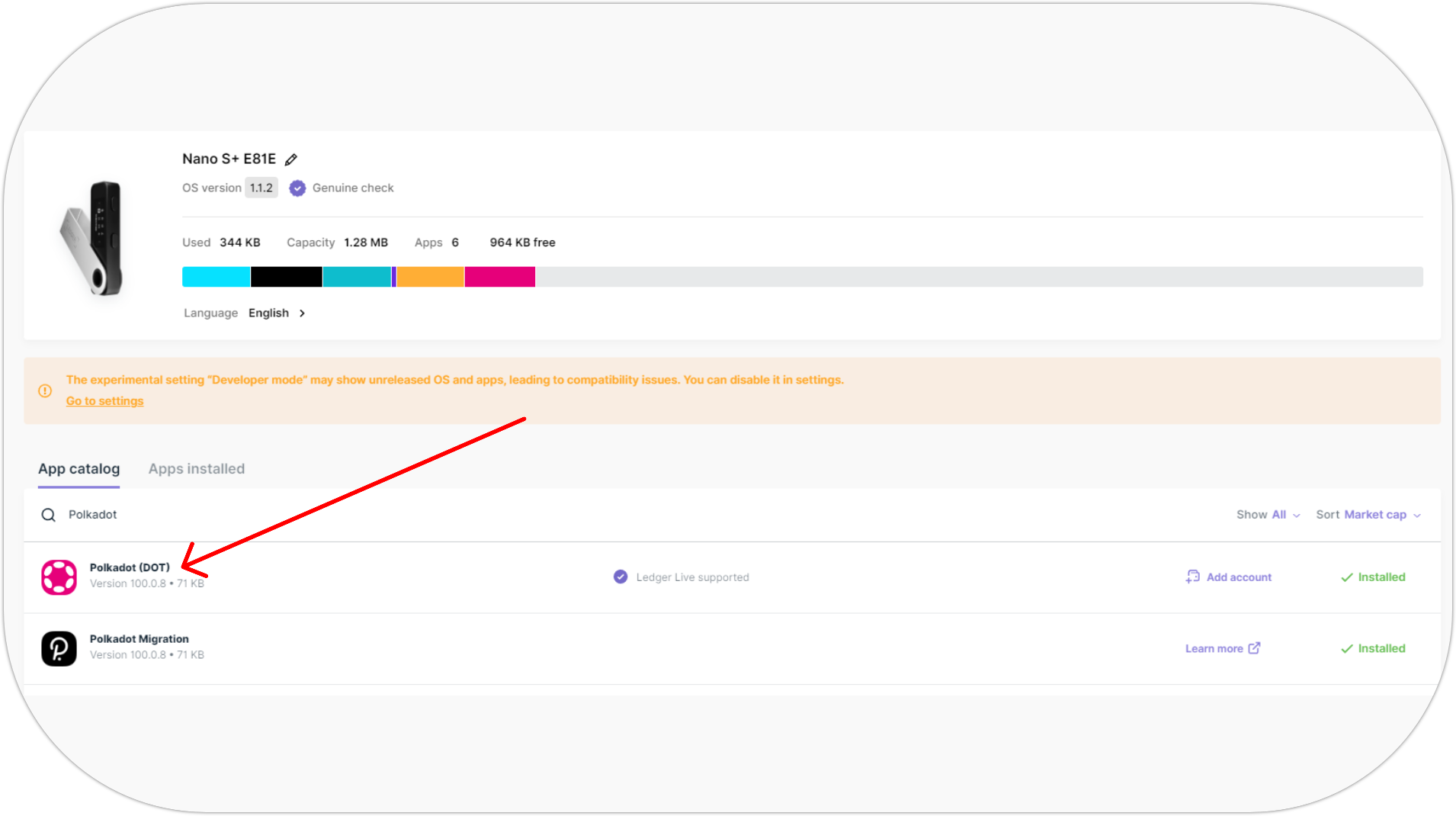
- Connect the Ledger device to your browser and open the Polkadot (DOT) app;
- Import your Ledger account into your preferred wallet provider (Polkadot.js, Talisman, SubWallet, Nova Wallet);
- Once done, you will have access to your new Polkadot Ledger Generic wallet.
Detailed Steps for Polkadot.js Users:
Create a new Ledger Polkadot Account:
- Install Polkadot.js extension;
- Open the extension;
- In Polkadot.js settings, select
Use the Ledger Polkadot Generic Appin Ledger App setting; - Click on Attach Ledger account as shown below;
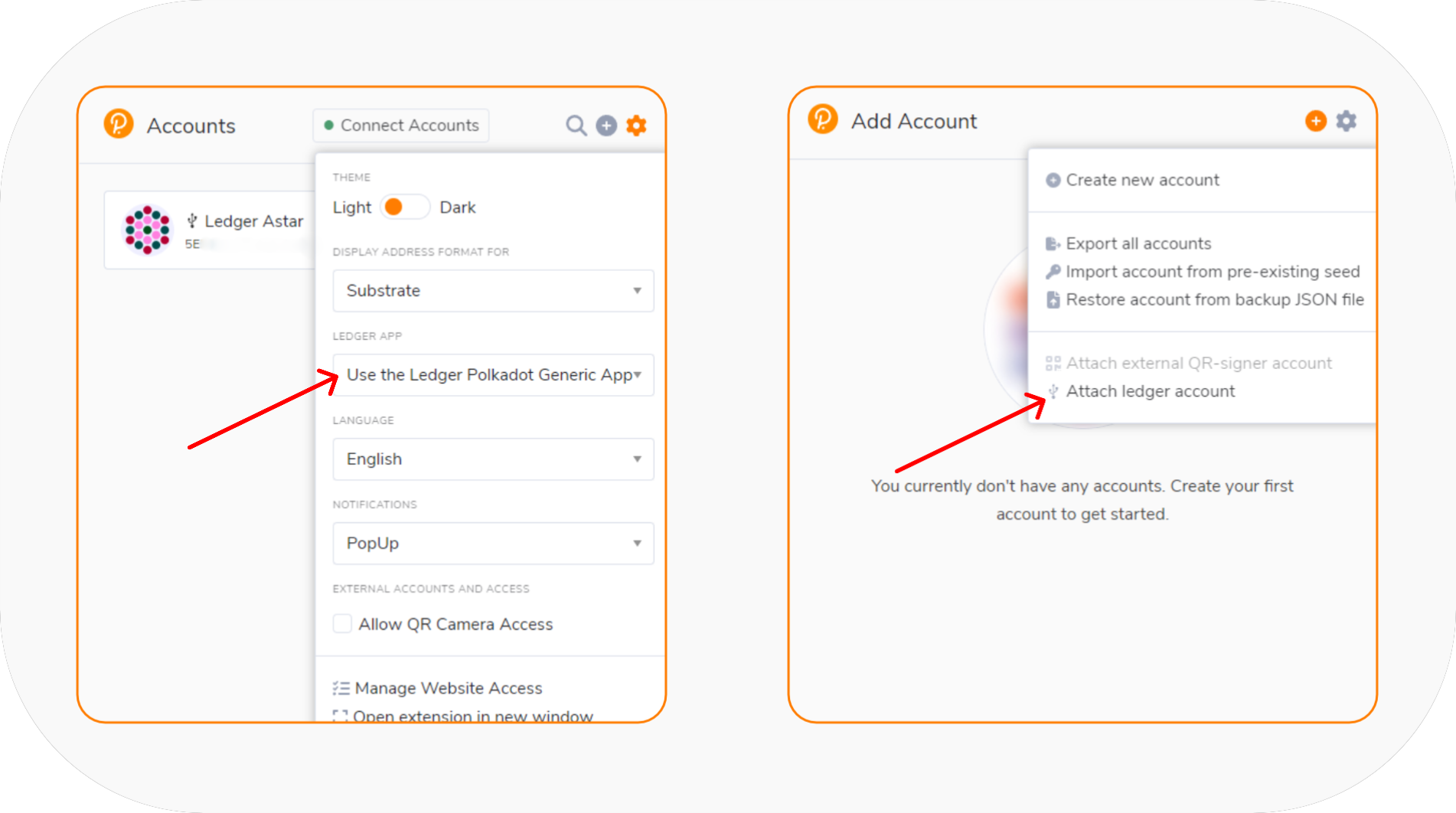
- Make sure your Ledger device is connected to your PC and the Polkadot (DOT) is open;

- Select Astar Network and enter a descriptive name;
- Click Import Account.
Connect to the Astar Portal:
- Update the Metadata of your Polkadot.js extension wallet if necessary;
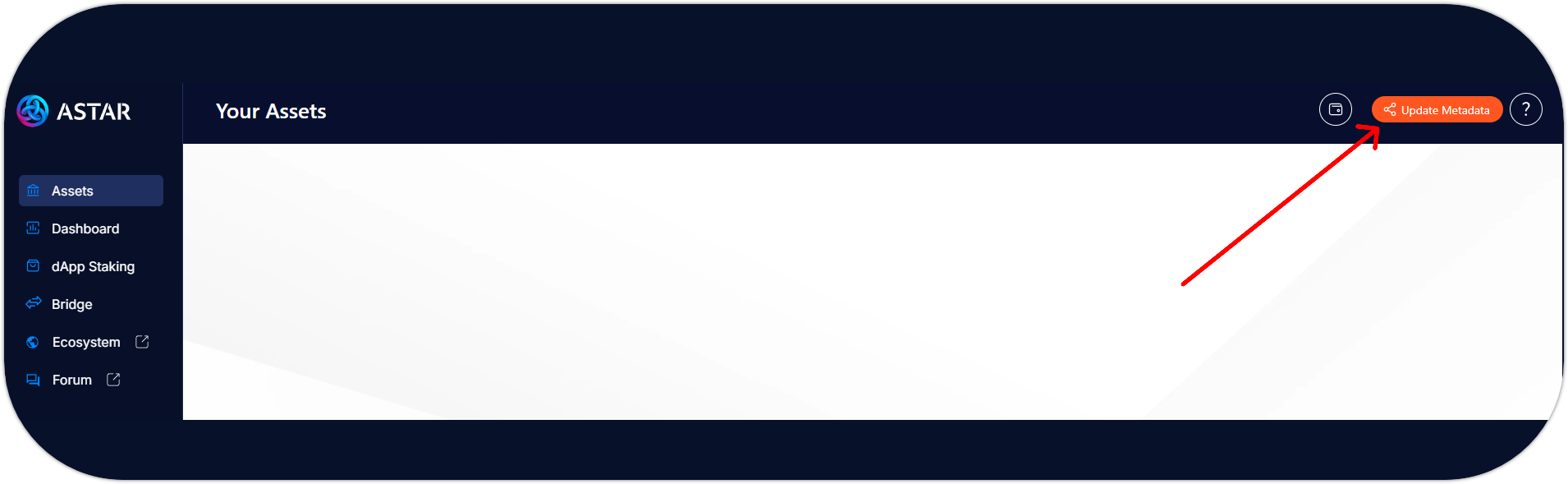
- Select Polkadot.js under Native Wallets;
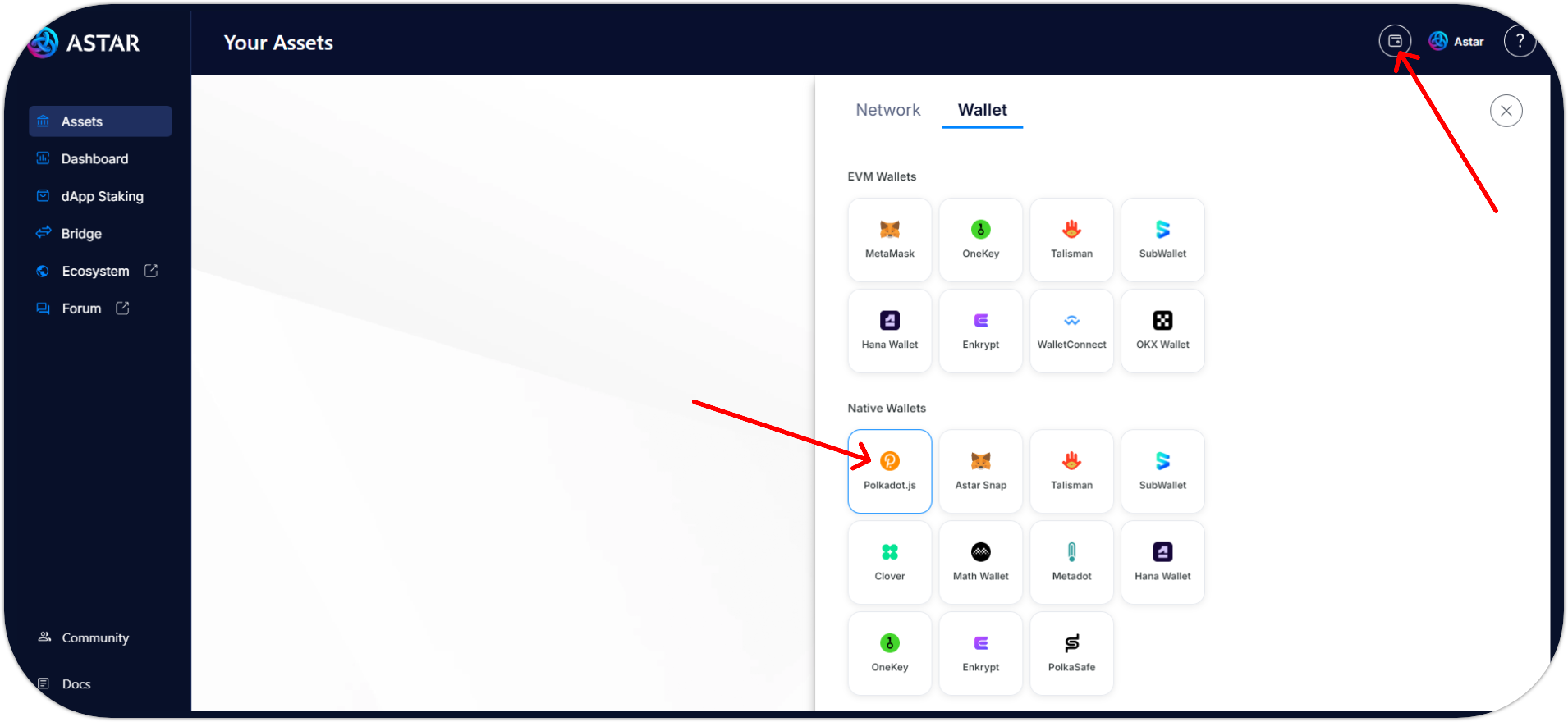
- If you can't see your wallet, open the Polkadot.js extension settings and allow the wallet to recognize the Astar portal.
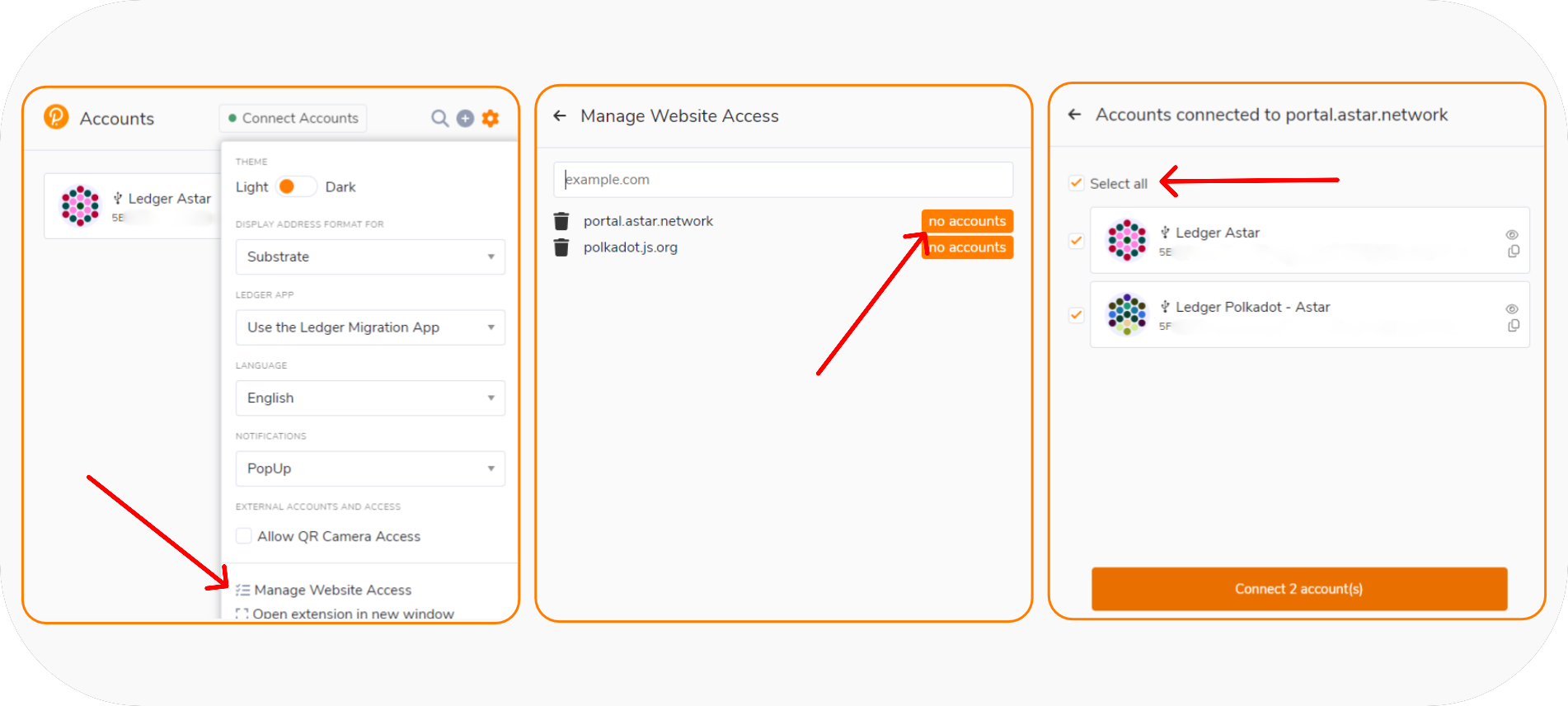
- Refresh the Portal and connect your Polkadot Ledger account;
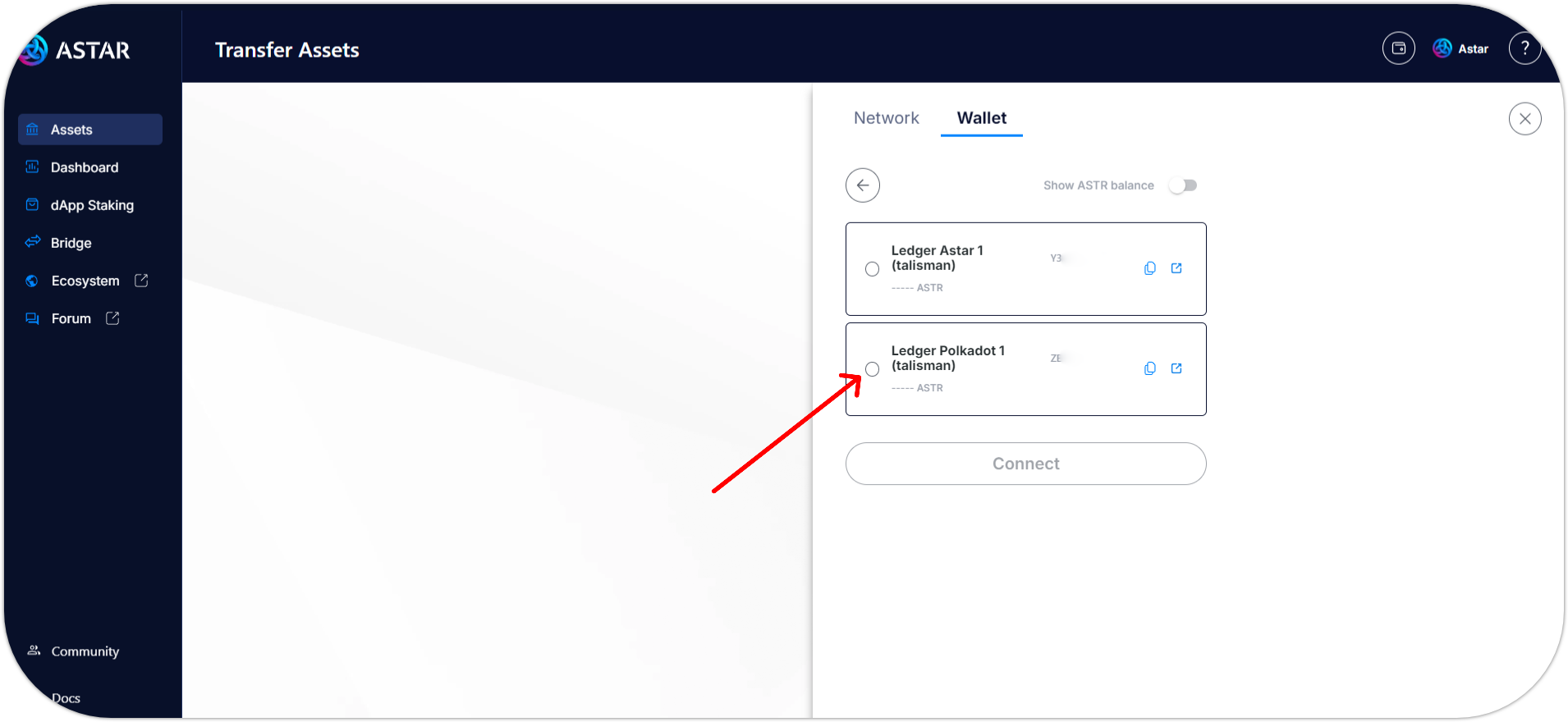
- You successfully connected your new Ledger Astar account using the Polkadot (DOT) app. 🎉
For detailed instructions on creating new wallets with the Polkadot Generic app for specific wallet providers, please refer to the following guides:
To link your new wallet to the Astar Portal, simply select your wallet provider from the wallet tab, just like you normally would.
If you don't see your Ledger wallet when trying to connect to the Astar Portal, ensure you've authorized your wallet extension to access the portal. You can adjust this in your wallet settings.
For further assistance, please contact any team member or Ecosystem Agent on Astar Discord.